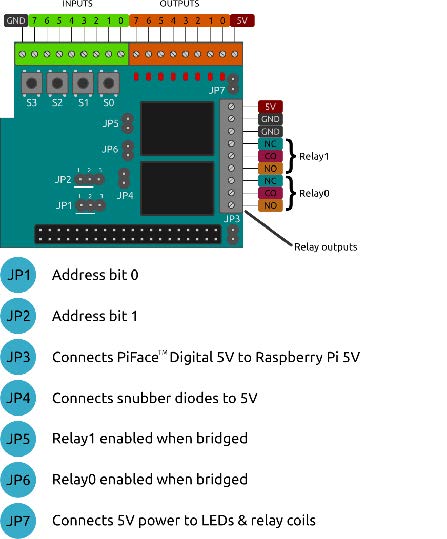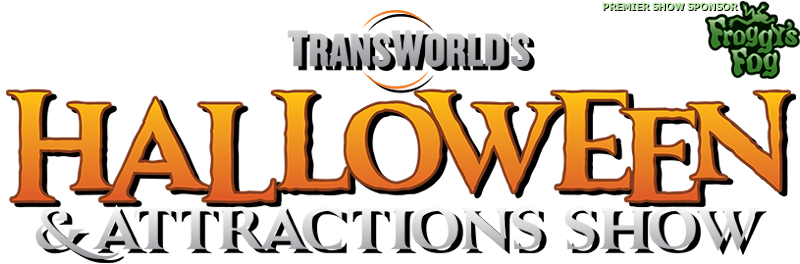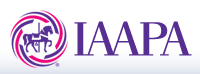VenueMagic 2.6 Officially Released!
Thursday, 23 January 2014 16:23 | Written by Ben Holmes | | |
With special thanks to all of you who have worked so hard to help us test this new version of VenueMagic, we’re proud to announce the official release of VenueMagic 2.6. We’ve added several new features that make VenueMagic more powerful than ever. For a complete list of new features, click “Read More”.
New Features in VenueMagic 2.6
Important Note: Because of significant improvements made in VenueMagic 2.6, the old “Check for Updates” function will no longer work with older versions of VenueMagic. You must download and install VenueMagic from links below.
New Features:
Scripts
Scripts are plug-ins that add features and capabilities to VenueMagic. Scripts may include:
• Macros for automatically configuring a project or timeline.
• Interfaces to hardware provided by other manufacturers.
• Special real-time playback effects.
• Keys to unlock additional VenueMagic features.
• Special customized functions.
Future versions of VenueMagic will allow users to create their own scripts using a built editor. For now, scripts are available for download only from the VenueMagic website. More information on this will follow.
Monitor DMX Output Window
DMX output may now be monitored in a row-column format similar to the Monitor DMX Input window. The DMX Output Window also includes a new command line interface for DMX control. DMX Command Interface allow you to Control DMX output manually using a simple command interface. Ideal for setup and debugging of DMX fixtures arrangements.
Precision Playback
The new Precision Playback Mode allows you to control lighting with a much higher degree of precision (30 fps +/- 2 ms).
(Not available in VenueMagic Express or Classic).
Audio Device Setup
The Audio tab of the Setup Devices window now allows more flexibility and features for setting up multi-audio outputs (not available in VenueMagic Express or Classic).
New DMX Devices Supported
VenueMagic has added support for the following DMX devices (not available in VenueMagic Express):
• Enttec USB Pro Mk2 (DMX only, MIDI not currently supported).
• DMXKing ultraDMX Pro (Note DMX2+AV or SC2+ editions required for 2-universe support).
Changes to Adjust Envelope Window
The Adjust Envelope Window now includes the additional settings:
• Gain center – specifies a center point for raising and lowering gain.
• Smoothing filter now allows separate settings for rising and falling edges of envelope waveform.
Also added was the ability to import and export presets for sharing with other projects.
Cue List Column Settings
You can now specify which time columns are displayed in the Cue List window, as well as the format for the time (Secs, Mins:Secs, Hours:Mins:Secs, SMPTE and Measure/Beat.
Follow Merge Type
The new Follow merge type lets you setup an output channel to shadow another output channel.
Improved Lamp Chaser Time Scaling
An additional time scaling parameter was added to Lamp chasers to provide more flexibility when using the Beat Tapper to control chaser speed.
Edge Snap Override
Temporarily override the clip edge snap feature by holding down SHIFT key while dragging clips.
Override Merge Mode
The Override merge mode is now available in track channel settings. This allows a track to completely take over an output channel during playback rather than merge it with other tracks.
No Trigger Events
Events in the Event Table now have a “no trigger” mode that can be used for events that are only activated by an Event Table Event.
Track Lock Security
Greater security flexibility was added to the track locking feature, including:
• Track passwords.
• Optionally allow sliding/sizing or property/envelope editing in locked tracks.
Foreground Playback Levels
Increased number of foreground playback levels from 10 to 20.
Custom Chasers Stored in Project
You are no longer required to copy the VMLib.dat file when moving a project to a different computer in order to keep custom chasers. A duplicate of custom chaser sequences is now saved in the project file.
Additional Fixes
• Fixed freezing of timeline videos played by playlist.
• Fixed incorrect DMX input addresses in Select External control window.
• Serial devices can now output (but not input) [$00] character.
• Fixed problems associated with deleting and modifying variable table variables.
• Fixed “jerkiness” problem with real-time recording of multiple (>1) channels into level control.
• Lamp Calibration Reset button now sets Ease in/out to 100 rather than zero.
• Fixed Telnet server login problem.
• Fixed 2-Universe Artnet problem in DMX2+AV and SC2+.
• Various crashes and lockups.
Last Updated (Thursday, 23 January 2014 16:50)